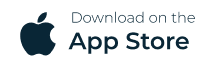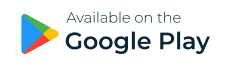Our FAQ
Have You Any Questions
You can purchase tickets online through our website. Simply select the event you want to attend, choose your desired ticket quantity and type, and enter your contact information. You will then be able to pay for your tickets using a credit card, PayPal of Zeemoney Mobile Money.
We accept credit card, PayPal of Zeemoney Mobile Money.
The need to print your tickets will vary depending on the event. Some events require you to print your tickets, while others allow you to present them electronically on your phone or tablet. Please check the event details for specific requirements.
The refund policy for tickets will vary depending on the event. Some events offer full refunds up to a certain date, while others do not offer refunds at all. Be sure to read the refund policy carefully before you purchase your tickets.
You will need to sign up as an organiser.
Follow this link: https://ticketinn.com/sell-tickets/ or click 'Create an Event' on the website, to sign up, then follow additional instructions sent to your email in order to complete your sign up as an event organiser.
If you have a regular event that is currently unable to go ahead, and a new date hasn’t been agreed, you should postpone the event.
- Login to your Organiser account
- Go to you Dashboard, click MY EVENTS, by each event you will see MORE
- Please click POSTPONE EVENT and then click the POSTPONE EVENT button in the pop-up.
All customers will be notified that the event is postponed, and their original tickets will still be valid. If the customer is unable to accept the postponed event, they can contact us for a refund and then their booking will be cancelled accordingly.
We strongly recommend postponing your event if it’s a regular event or you plan on doing this event again.
As when you have a new date you can reschedule the event. You won’t have to create new events but can amend the postponed events with the new details. If you’re event is not a regular event, and you won’t be rescheduling this please cancel the event.
To cancel an event:
- Please login to your Organiser account and go to your Dashboard
- Click MY EVENTS
- Click MORE and then choose CANCEL EVENT.
- Then click the CANCEL EVENT button on the pop-up.
Customers will be automatically notified about the cancellation and refunded.
To add an address to the system, you need to manually add the address.
If it can’t be found in the dropdown the site will show a message stating ‘Did not find the venue you were looking for.
Let us know and submit a new venue for review’ you then click this, manually input your venue and then click Save. The venue will now be added to your event page, and submitted for review to be added to the system.
If you are still unable to add please email contact@ticketinn.com with the full venue address and upon review, we shall add to the system. Please be aware that all venues linked to events on the site must be publicly licensed venues monitored by the local council, and not domestic residences.
Got more questions? Send a message
Never Miss Out on Good News
Enter your email below to be the first to know about new event, summit and
confarence.Don’t miss anything


Reviews
Real People, Real Reviews
I heard about Plum through a LinkedIn post and rest as they say is history. I Goenka and I must tell you, he and the extended teams been breeze to work with.